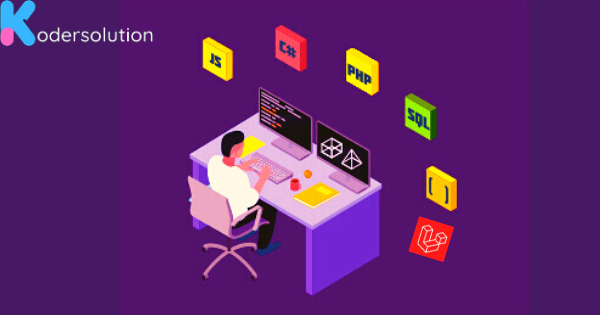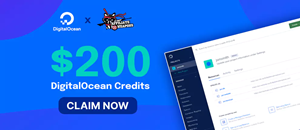Exploring Laravel 11: Release Date and Exciting New Features
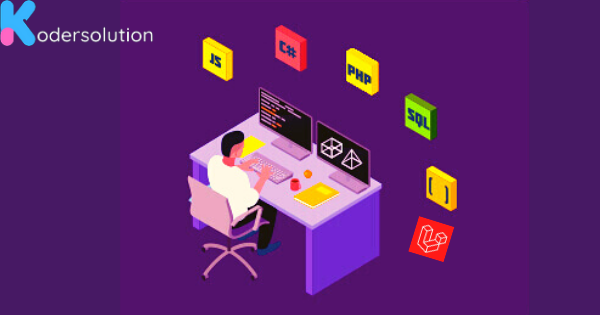
When working with Laravel to send emails, you might encounter an error related to STARTTLS, such as:
Unable to connect with STARTTLS: stream_socket_enable_crypto(): SSL operation failed with code 1
This error typically indicates an SSL/TLS configuration issue when Laravel attempts to connect to your email server. Here's a step-by-step guide to diagnose and fix this error:
Step 1: Check Your Email Configuration
Start by ensuring that your email settings in the .env file is correctly configured. Common settings include:
MAIL_MAILER=smtp
MAIL_HOST=smtp.example.com
MAIL_PORT=587
MAIL_USERNAME=your_username
MAIL_PASSWORD=your_password
MAIL_ENCRYPTION=tls
[email protected]
MAIL_FROM_NAME="${APP_NAME}"
- MAIL_MAILER should be
smtpfor most configurations. - MAIL_HOST should be the address of your email server.
- MAIL_PORT should be
587for TLS or465for SSL. - MAIL_ENCRYPTION should be
tlsfor STARTTLS orsslfor SSL.
Step 2: Verify SSL/TLS Certificates
The error may be due to an invalid or expired SSL/TLS certificate on your email server. You can check the certificate using online tools like SSL Labs' SSL Test or by using the following command in your terminal:
openssl s_client -starttls smtp -crlf -connect smtp.example.com:587
Replace smtp.example.com with your actual SMTP host.
Step 3: Update CA Certificates
Ensure that your server has up-to-date CA certificates. On Ubuntu, you can update the CA certificates with:
sudo apt-get update
sudo apt-get install --reinstall ca-certificates
Verify CA Bundle Path: Ensure PHP is configured to use the correct CA bundle. Check the openssl.cafile and openssl.capath settings in your php.ini file:
[openssl]
openssl.cafile=/path/to/cacert.pem
openssl.capath=/path/to/cacert
[curl]
curl.cainfo=/path/to/cacert.pem
Step 4: Debugging Laravel’s Email Configuration
Enable debugging to get more detailed error messages. In your config/mail.php file, you can set the log_channel to a specific channel to capture the error logs:
'log_channel' => env('MAIL_LOG_CHANNEL', 'stack'),
Then, in your .env file, set:
MAIL_LOG_CHANNEL=mail
This will log the detailed email errors to your logs/laravel.log file.
Step 5: Using Alternative Ports or Encryption Methods
If the issue persists, try using alternative ports or encryption methods. For instance, switch to port 465 with ssl encryption:
MAIL_PORT=465
MAIL_ENCRYPTION=ssl
Step 6: Check Firewall and ISP Restrictions
Ensure that your firewall or ISP is not blocking the SMTP ports. Sometimes, ISPs block port 587 or 465. You can test the connectivity using telnet:
telnet smtp.example.com 587
Replace smtp.example.com with your SMTP server address. If you can’t connect, contact your hosting provider or ISP for assistance.
Step 7: Review Email Server Logs
If you can access the email server logs, review them for any indications of what might be going wrong. These logs can provide more insights into the SSL/TLS handshake process and where it might be failing.
Step 8: Send a Test Email:
Use Laravel’s artisan command to send a test email:
php artisan tinker
Mail::raw('Test email', function ($message) {
$message->to('[email protected]')->subject('Test Email');
});
Additional Troubleshooting
-
Update Laravel: Ensure you are using the latest version of Laravel and its dependencies.
-
Check Firewall Settings: Ensure your server’s firewall is not blocking outbound connections on the email server’s port.
-
Debugging Logs: Check Laravel’s logs located in
storage/logs/laravel.logfor more detailed error messages.
Recent Posts
Categories
Get The latest Coding solutions.
Subscribe to the Email Newsletter