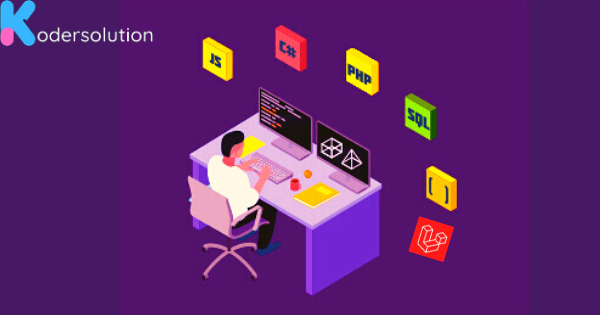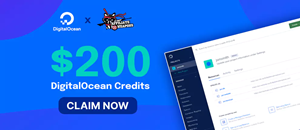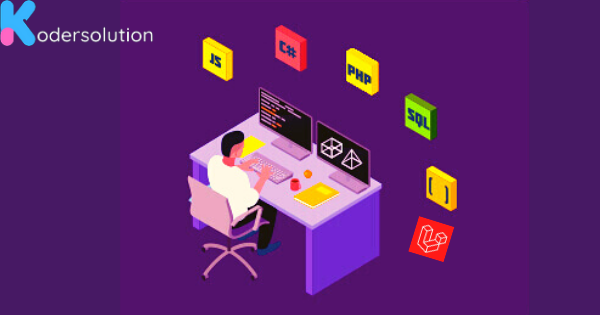
Changing the root password in Ubuntu 22.04 is a straightforward process that ensures the security of your system. This guide will walk you through the steps to update the root password, promoting a safer and more controlled environment.
Step 1: Open the Terminal
Begin by opening the terminal on your Ubuntu 22.04 system. You can do this by pressing Ctrl + Alt + T or searching for "Terminal" in the application launcher.
Step 2: Access Root User
To change the root password, you need to access the root user. Type the following command in the terminal:
sudo -i
This command will prompt you to enter your user password.
Step 3: Change Root Password
Now that you are in the root user shell, enter the following command to change the root password:
passwd
You will be prompted to enter the new root password twice. Make sure to choose a strong and secure password.
Step 4: Verify Password Change
To ensure that the root password has been successfully changed, exit the root shell by typing:
exit
Now, try logging in as the root user with the new password to confirm the changes.
Conclusion
Congratulations! You have successfully changed the root password in Ubuntu 22.04. Regularly updating passwords is a crucial aspect of maintaining system security.
By following these simple steps, you enhance the overall protection of your Ubuntu system. Keep your passwords secure and stay vigilant against potential security threats.
Note: Ensure that you remember your new root password and keep it confidential.
Recent Posts
Categories
Get The latest Coding solutions.
Subscribe to the Email Newsletter