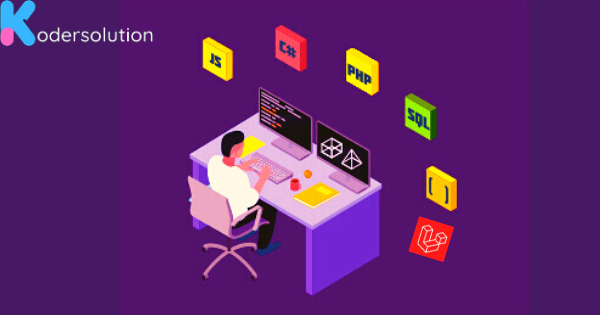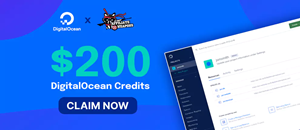E: Could not get lock /var/lib/dpkg/lock-frontend - open (11: Resource temporarily unavailable)
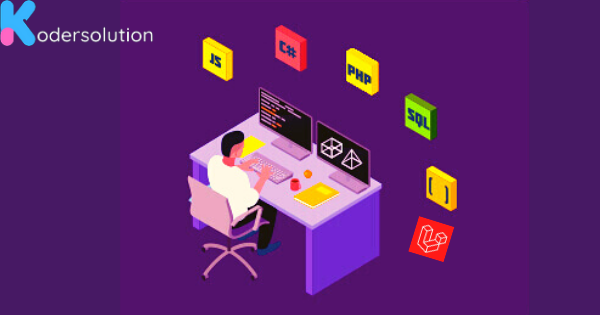
Securing your Ubuntu 22.04 system is crucial to protect your data and maintain the integrity of your system. In this step-by-step guide, we'll cover various security measures you can take to enhance the security of your Ubuntu system. Follow these steps to secure your Ubuntu 22.04 system:
1. Update Your System:
Keeping your system up-to-date is fundamental for security. Open a terminal and run the following commands:
sudo apt update sudo apt upgrade sudo apt dist-upgrade2. Create a Non-Root User:
Avoid using the root account for everyday tasks. Create a new user with sudo privileges:
sudo adduser yourusername sudo usermod -aG sudo yourusernameLog in with the new user for regular activities.
3. Secure SSH Access:
If SSH is enabled, secure it by modifying the SSH configuration:
sudo nano /etc/ssh/sshd_config- Change the default SSH port.
- Disable root login.
- Use SSH key authentication.
Restart SSH:
sudo service ssh restart4. Firewall Configuration (UFW):
Enable and configure the Uncomplicated Firewall (UFW):
sudo apt install ufw sudo ufw allow ssh sudo ufw enableAllow necessary services and ports based on your requirements.
5. Install and Configure Fail2Ban:
Fail2Ban helps protect against brute-force attacks:
sudo apt install fail2banEdit the configuration file:
sudo nano /etc/fail2ban/jail.localConfigure actions, filters, and jails as needed.
6. Enable Automatic Updates:
Set up automatic security updates:
sudo apt install unattended-upgradesEdit the configuration file:
sudo nano /etc/apt/apt.conf.d/10periodicAdjust the settings to enable automatic updates.
7. Install and Configure a Firewall (Optional):
Consider using a firewall like gufw for a graphical interface or iptables for a command-line approach.
sudo apt install gufwConfigure the firewall based on your needs.
8. Monitor System Logs:
Regularly check system logs for any suspicious activities:
sudo tail -f /var/log/syslog9. Install and Use a Security Scanner:
Tools like ClamAV can help scan for malware:
sudo apt install clamav sudo freshclam sudo clamscan -r /Schedule periodic scans.
10. Encrypt Sensitive Data:
Utilize encryption tools like LUKS for disk encryption or GPG for file encryption.Conclusion:
Implementing these steps will significantly enhance the security of your Ubuntu 22.04 system. Regularly review and update your security measures to adapt to evolving threats. By following these steps, you'll contribute to a more secure and robust Ubuntu environment.
Remember to replace "yourusername" with your chosen username throughout the guide.
Recent Posts
Categories
Get The latest Coding solutions.
Subscribe to the Email Newsletter