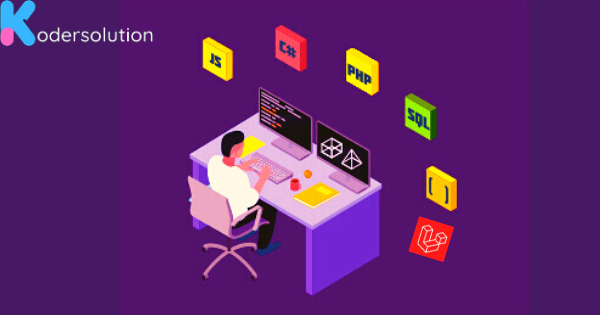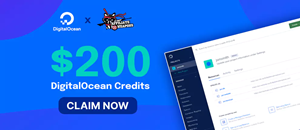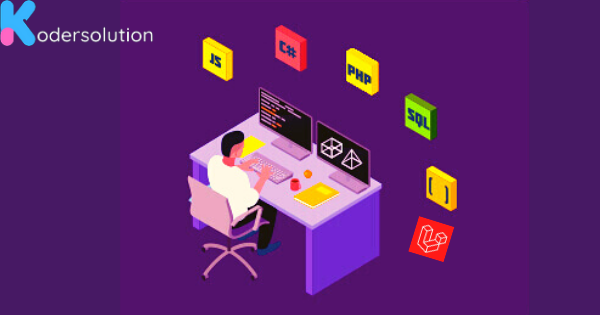
Tailwind CSS has gained significant popularity among web developers due to its utility-first approach and flexibility. When combined with React, one of the most widely used JavaScript frameworks, it becomes a powerful tool for building modern and responsive user interfaces. In this article, we will explore how to effectively integrate Tailwind CSS into your React projects, providing you with a step-by-step guide and code snippets for a seamless development experience.
Step 1: Set Up a React Project: Before getting started, ensure that you have Node.js and npm (Node Package Manager) installed on your machine. Use the following command to create a new React project:
npx create-react-app my-appStep 2: Install Tailwind CSS: Navigate to the project directory and install Tailwind CSS and its dependencies using npm:
cd my-app
npm install tailwindcss postcss-cli autoprefixerStep 3: Configure Tailwind CSS: Create a postcss.config.js file in the project's root directory with the following content:
module.exports = {
plugins: [
require('tailwindcss'),
require('autoprefixer')
]
}Step 4: Create a Tailwind CSS Configuration File: Generate a Tailwind CSS configuration file named tailwind.config.js by running the following command:
npx tailwindcss initStep 5: Import Tailwind CSS into Your Project: Open the src/index.css file and replace its content with the following:
@import 'tailwindcss/base';
@import 'tailwindcss/components';
@import 'tailwindcss/utilities';Step 6: Include Tailwind CSS Classes: In your React components, you can now make use of Tailwind CSS classes. For example, in a Button component, you can add Tailwind classes as follows:
import React from 'react';
const Button = () => {
return (
<button className="bg-blue-500 hover:bg-blue-700 text-white font-bold py-2 px-4 rounded">
Click me
</button>
);
};
export default Button;Step 7: Build and Run the Project: To compile your Tailwind CSS styles and start the development server, execute the following command:
npm startConclusion: By following these simple steps, you can integrate Tailwind CSS seamlessly into your React projects. The utility-first nature of Tailwind CSS allows you to quickly create responsive and visually appealing user interfaces with minimal effort. Its extensive collection of utility classes empowers developers to customize and style components with ease. So go ahead, leverage the power of Tailwind CSS in your React applications and enhance your development workflow.
Remember to optimize your code, structure your content properly, and make it SEO-friendly by using relevant keywords in headings, subheadings, and throughout the article. This will improve its visibility in search engine results and attract more readers.
Recent Posts
Categories
Get The latest Coding solutions.
Subscribe to the Email Newsletter