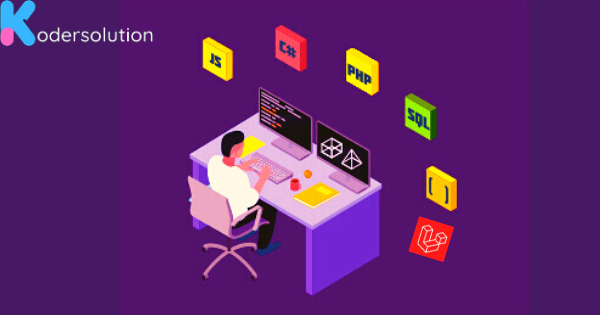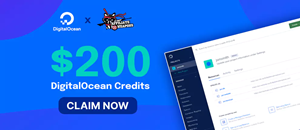Understanding Database Performance with MySQL EXPLAIN: A Comprehensive Guide
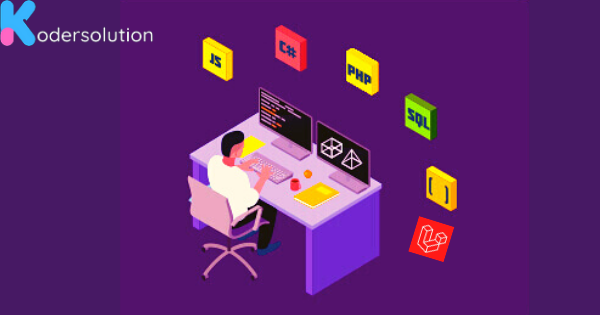
In the realm of database management, MySQL stands tall as one of the most popular and powerful relational database management systems. Whether you're migrating data, restoring backups, or simply manipulating databases, knowing how to import MySQL databases efficiently using command-line tools in Linux can be a valuable skill. In this article, we'll delve into the step-by-step process of importing MySQL databases seamlessly within a Linux environment.
1. Accessing the Command Line: Before diving into the import process, ensure you have access to the command line interface in your Linux distribution. You can use terminal emulators like GNOME Terminal, Konsole, or any other shell terminal available in your Linux system.
2. Preparing Your MySQL Database: Before importing a MySQL database, it's crucial to have a database created where you intend to import your data. You can create a new database using the following command:
mysql -u your_username -p
CREATE DATABASE your_database_name;3. Preparing the Database Dump File: To import a MySQL database, you'll typically use a database dump file, which contains the SQL statements needed to recreate the database's structure and populate it with data. If you already have a dump file ready, proceed to the next step. Otherwise, create one using the following command:
mysqldump -u your_username -p your_database_name > database_dump.sql4. Importing the MySQL Database: Once you have your database dump file prepared, you can import it into MySQL using the mysql command along with the < operator to specify the file to be imported. Execute the following command:
mysql -u your_username -p your_database_name < database_dump.sql
Replace your_username with your MySQL username, your_database_name with the name of the database you want to import into, and database_dump.sql with the name of your dump file.
5. Verifying the Import: After executing the import command, it's essential to verify whether the import was successful. You can do this by accessing the MySQL client and checking if the tables and data from your database dump are present:
mysql -u your_username -p your_database_name
SHOW TABLES;6. Handling Large Database Imports: Importing large MySQL databases can sometimes be resource-intensive and time-consuming. In such cases, consider using tools like pv (pipe viewer) to monitor the progress of the import process:
pv database_dump.sql | mysql -u your_username -p your_database_name7. Optimizing Database Import Performance: To enhance the import performance, you can disable foreign key checks and enable bulk insert mode before importing the database dump:
mysql -u your_username -p your_database_name --force --disable-keys < database_dump.sqlConclusion: Importing MySQL databases via the command line in Linux offers a robust and efficient method for managing your data. By following the steps outlined in this guide, you can seamlessly import databases, whether they are small or large, and streamline your database management tasks effectively.
Mastering the art of importing MySQL databases in Linux empowers you to efficiently handle data migration, backups, and database manipulation tasks, thereby bolstering your proficiency in MySQL database administration. With this knowledge at your disposal, you're better equipped to navigate the intricacies of database management within a Linux environment.
Recent Posts
Categories
Get The latest Coding solutions.
Subscribe to the Email Newsletter