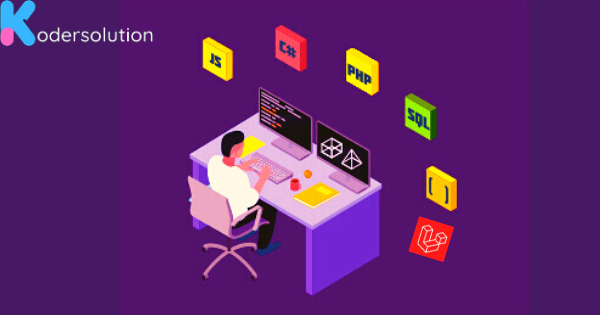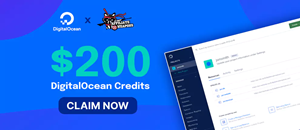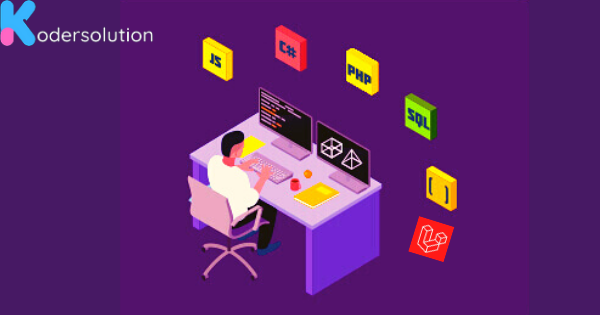
Laravel
Below, I'll guide you through the process of sending WhatsApp messages in Laravel using Twilio and provide an example with a simple Blade file. Please note that you need to have a Twilio account for this example.
Step 1: Install Laravel
composer create-project --prefer-dist laravel/laravel-twillo
cd laravel-twilloStep 2: Install Twilio SDK
composer require twilio/sdkStep 3: Configure Twilio
Add your Twilio credentials to the .env file:
TWILIO_SID=your_twilio_sid
TWILIO_AUTH_TOKEN=your_twilio_auth_token
TWILIO_FROM=your_twilio_phone_numberStep 4: Create a Controller
Generate a controller for WhatsApp functionality:
php artisan make:controller WhatsAppControllerStep 5: Update the Controller
Open app/Http/Controllers/WhatsAppController.php and add the following code:
<?php
namespace App\Http\Controllers;
use Illuminate\Http\Request;
use Twilio\Rest\Client;
class WhatsAppController extends Controller
{
public function sendWhatsAppMessage(Request $request)
{
$to = $request->input('to'); // The recipient's phone number
$message = $request->input('message');
$twilio = new Client(config('services.twilio.sid'), config('services.twilio.token'));
$twilio->messages
->create("whatsapp:$to",
[
"from" => "whatsapp:" . config('services.twilio.from'),
"body" => $message,
]
);
return redirect()->route('whatsapp.form')->with('success', 'WhatsApp message sent successfully!');
}
public function showForm()
{
return view('whatsapp.form');
}
}Step 6: Create a Blade Form
Create a Blade file at resources/views/whatsapp/form.blade.php:
<!DOCTYPE html>
<html lang="en">
<head>
<meta charset="UTF-8">
<meta name="viewport" content="width=device-width, initial-scale=1.0">
<title>Send WhatsApp Message</title>
</head>
<body>
<h1>Send WhatsApp Message</h1>
@if (session('success'))
<p style="color: green;">{{ session('success') }}</p>
@endif
<form action="{{ route('whatsapp.send') }}" method="post">
@csrf
<label for="to">To (WhatsApp Phone Number):</label>
<input type="text" name="to" required>
<br>
<label for="message">Message:</label>
<textarea name="message" required></textarea>
<br>
<button type="submit">Send WhatsApp Message</button>
</form>
</body>
</html>Step 7: Define Routes
Update routes/web.php:
use App\Http\Controllers\WhatsAppController;
Route::get('/whatsapp/form', [WhatsAppController::class, 'showForm'])->name('whatsapp.form');
Route::post('/whatsapp/send', [WhatsAppController::class, 'sendWhatsAppMessage'])->name('whatsapp.send');Step 8: Test
Run your Laravel development server:
php artisan serveVisit http://localhost:8000/whatsapp/form in your browser, and you should see the form. Fill in the WhatsApp phone number and message, submit the form, and the WhatsApp message should be sent.
Make sure to replace placeholder values with your actual Twilio credentials.
Recent Posts
Categories
Get The latest Coding solutions.
Subscribe to the Email Newsletter