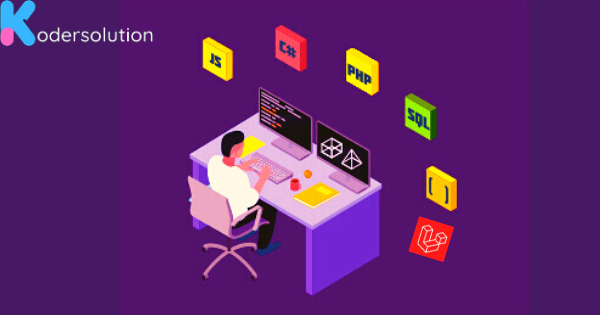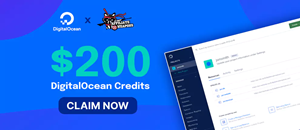7 Best Approaches to Learn JavaScript Programming: A Comprehensive Guide
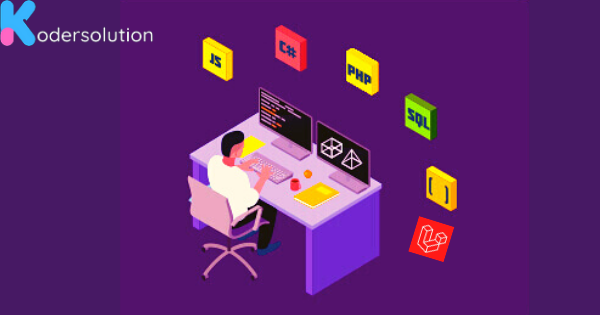
Tailwind CSS and Vue.js are two popular frameworks that offer immense benefits in web development. Tailwind CSS provides a utility-first approach to styling, enabling developers to rapidly create responsive and customizable user interfaces. Vue.js, on the other hand, is a progressive JavaScript framework that simplifies building interactive web applications. Combining these two frameworks can supercharge your development process and elevate the user experience. In this article, we will explore how to leverage the power of Tailwind CSS with Vue.js, accompanied by practical code snippets and examples.
Step 1: Setting up a Vue.js Project Before we can begin using Tailwind CSS with Vue.js, we need to set up a Vue project. Follow these steps:
- Install Vue CLI (Command Line Interface) globally by running the command:
npm install -g @vue/cli- Create a new Vue project using the Vue CLI:
vue create my-vue-project- Navigate into the project directory:
cd my-vue-projectStep 2: Adding Tailwind CSS to Vue.js To integrate Tailwind CSS with your Vue.js project, follow these steps:
- Install Tailwind CSS and its dependencies via npm:
npm install tailwindcss postcss autoprefixer
- Generate the Tailwind CSS configuration file by running:
npx tailwindcss init- In the generated tailwind.config.js file, locate the purge property and add the paths to your Vue.js components:
purge: [
'./src/**/*.vue',
'./src/**/*.js',
// Add more paths as needed
],- Create a postcss.config.js file in the project root directory and add the following content:
module.exports = {
plugins: [
require('tailwindcss'),
require('autoprefixer'),
],
};
- Import Tailwind CSS styles in your main src/main.js file:
import 'tailwindcss/tailwind.css';Step 3: Using Tailwind CSS Classes in Vue Components Now that Tailwind CSS is set up, we can start using its utility classes in our Vue components. Here's an example:
<template>
<div>
<button class="bg-blue-500 text-white font-bold py-2 px-4 rounded">
Click Me
</button>
</div>
</template>
<script>
export default {
name: 'MyComponent',
};
</script>
<style>
/* You can also add custom styles alongside Tailwind CSS */
</style>In this example, we apply Tailwind CSS classes to style a button. The bg-blue-500 class sets the background color to blue, text-white sets the text color to white, font-bold makes the text bold, py-2 sets vertical padding, px-4 sets horizontal padding, and rounded adds rounded corners.
Step 4: Customizing Tailwind CSS Tailwind CSS provides an extensive set of utility classes, but you can also customize it to suit your project's needs. To customize Tailwind CSS, follow these steps:
-
Open the tailwind.config.js file.
-
Find the theme object and modify its properties to customize colors, fonts, spacing, and more.
-
After making changes, save the file and your customizations will be automatically applied.
Conclusion: In this article, we learned how to integrate Tailwind CSS with Vue.js, enabling us to leverage the powe
Recent Posts
Categories
Get The latest Coding solutions.
Subscribe to the Email Newsletter