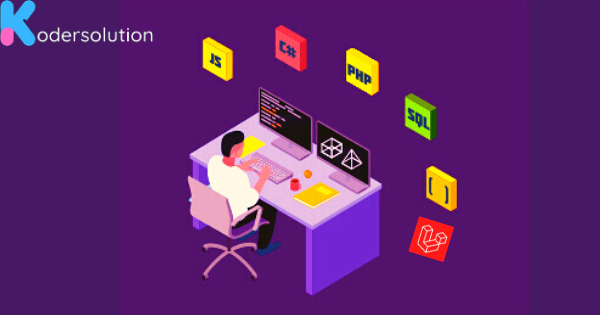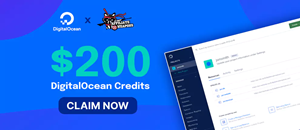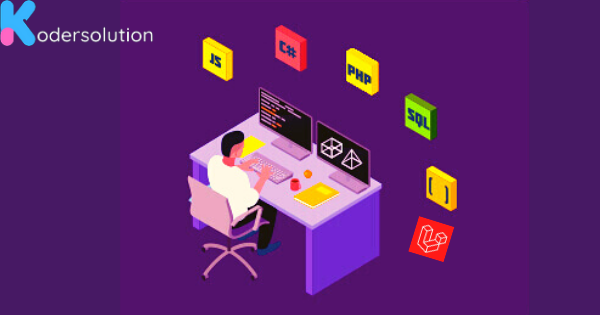
I am going to show you, how to upload images into your laravel application using Spatie's media library package. You can easily use this package. So, let's start-
Step-1 : Install spatie/laravel-medialibrary Package
composer require spatie/laravel-medialibraryafter installing successfully, we need to run following command to create migration for "media" table:
php artisan vendor:publish --provider="Spatie\MediaLibrary\MediaLibraryServiceProvider" --tag="migrations"
Then run the migrate command:
php artisan migrate
//this will migrate media library migrations and others if have.Step-2: Create Post Table with Model
in this step, we need to create new migrations for the posts table where we use the media library.
php artisan make:model Post -m
//it will create Model and migrations
We need to add columns to post migrations
<?php
use Illuminate\Database\Migrations\Migration;
use Illuminate\Database\Schema\Blueprint;
use Illuminate\Support\Facades\Schema;
class CreatePostsTable extends Migration
{
/**
* Run the migrations.
*
* @return void
*/
public function up()
{
Schema::create('posts', function (Blueprint $table) {
$table->id();
$table->string('title');
$table->text('content');
$table->timestamps();
});
}
/**
* Reverse the migrations.
*
* @return void
*/
public function down()
{
Schema::dropIfExists('posts');
}
}then run the migrate command: php artisan migrate
app/Models/Post.php
<?php
namespace App\Models;
use Illuminate\Database\Eloquent\Model;
use Spatie\MediaLibrary\InteractsWithMedia;
use Spatie\MediaLibrary\HasMedia;
class Post extends Model implements HasMedia
{
use InteractsWithMedia;
protected $guarded = [];
}
Step-3: Add Route to web.php
Route::get('posts',[PostController::class,'index'])->name('posts.index');
Route::get('posts/create',[PostController::class,'create'])->name('posts.create');
Route::post('posts/store',[PostController::class,'store'])->name('posts.store');
Step-4: Create PostController
<?php
namespace App\Http\Controllers;
use Illuminate\Http\Request;
use App\Models\Post;
class PostController extends Controller
{
public function index()
{
$posts = Post::latest()->paginate(50);
return view('posts.index', compact('posts'));
}
public function create()
{
return view('posts.create');
}
public function store(Request $request)
{
$valiator = $request->validate([
'title' => 'required',
'content' => 'required',
]);
$post = Post::create($request->all());
if($request->hasFile('image') && $request->file('image')->isValid()){
$post->addMediaFromRequest('image')->toMediaCollection('images');
}
return redirect()->route('posts.index')->with('message', 'Post have been published');
}
}
Step-5: Create a Blade file
In this step, we need a blade file for creating post and post lists.
resources/views/posts/index.blade.php
<div class="container">
<h1>Posts List</h1>
<div class="d-flex p-2 bd-highlight mb-3">
<a href="{{ route('posts.create') }}" class="btn btn-dark">Add</a>
</div>
<table class="table">
<thead>
<tr>
<th>#</th>
<th>Title</th>
<th>Body</th>
<th width="30%">Image</th>
</tr>
</thead>
<tbody>
@foreach($posts as $key=>$post)
<tr>
<td>{{ ++$key }}</td>
<td>{{ $post->title }}</td>
<td>{{ $post->body }}</td>
<td><img src="{{$post->getFirstMediaUrl('images', 'thumb')}}" / width="120px"></td>
</tr>
@endforeach
</tbody>
</table>
</div>
resources/views/posts/create.blade.php
<div class="container">
<h1>Create Post</h1>
<div class="d-flex p-2 bd-highlight mb-3">
<a href="{{ route('posts.index') }}" class="btn btn-outline-danger btn-sm">Go Back</a>
</div>
<div>
<form action="{{ route('posts.store') }}" enctype="multipart/form-data" method="post">
@csrf
<div class="mb-3">
<label>Title</label>
<input type="text" name="title" class="form-control">
</div>
<div class="mb-3">
<label>Body</label>
<textarea class="form-control" name="body"></textarea>
</div>
<div class="mb-3">
<label>Image:</label>
<input type="file" name="image" class="form-control">
</div>
<div class="d-grid">
<button class="btn btn-success">Submit</button>
</div>
</form>
</div>
</div>
After completing everything, we need to link the storage folder:
php artisan storage:link
Finally serve your laravel application
php artisan serve
Hope, It will help you use media library into laravel application.
Recent Posts
Categories
Get The latest Coding solutions.
Subscribe to the Email Newsletter