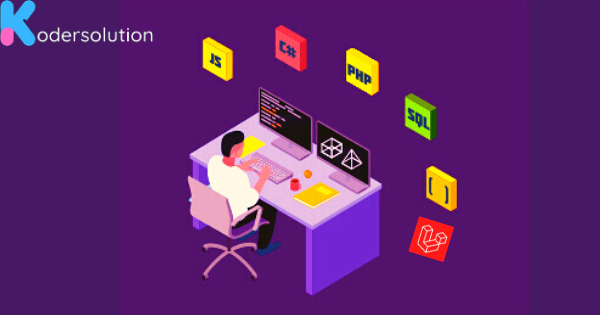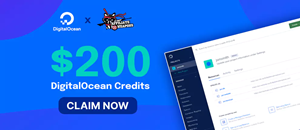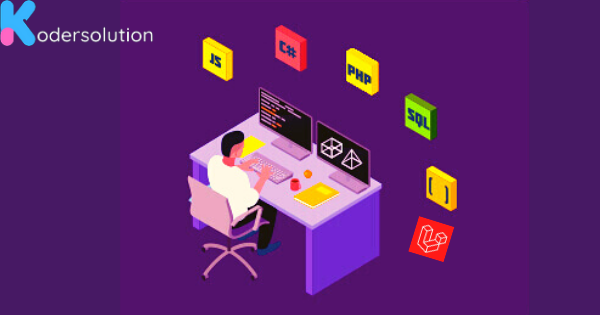
WordPress, being one of the most popular content management systems on the web, is favored by millions for its versatility and ease of use. However, encountering errors is not uncommon, and one such frustrating issue is the "Failed To Load Resource" error. If you've stumbled upon this error while managing your WordPress website, fear not!
In this guide, we'll delve into the causes of this error and provide practical solutions to fix it swiftly.
Understanding the "Failed To Load Resource" Error: Before we proceed with the solutions, let's understand what exactly this error signifies. When you encounter the "Failed To Load Resource" error in WordPress, it typically indicates that the browser failed to load a specific resource, such as a script, stylesheet, image, or font, referenced by your website.
Common Causes of the Error:
- Incorrect URL: The most common cause of this error is an incorrect URL path specified for the resource in your WordPress site's code or configuration.
- Plugin or Theme Conflict: Conflicts between plugins or themes can also lead to resource loading failures, resulting in this error.
- Server Configuration Issues: Misconfigurations on the server side, such as incorrect file permissions or mod_security rules, can prevent resources from loading properly.
- JavaScript Errors: Errors within JavaScript code can halt the loading of resources, triggering the "Failed To Load Resource" error.
How to Fix the Error:
-
Check Resource URLs:
- Review your website's source code and ensure that all resource URLs are correctly specified.
- Pay special attention to any relative URLs and make sure they resolve to the correct location.
- Use tools like the browser's developer console to identify which specific resources are failing to load.
-
Deactivate Plugins and Themes:
- Temporarily deactivate all plugins and switch to a default WordPress theme like Twenty Twenty-One.
- Gradually reactivate plugins and switch themes one by one while checking for the error after each activation. This helps identify if a specific plugin or theme is causing the issue.
-
Verify Server Configuration:
- Contact your web hosting provider to ensure that server configurations, such as file permissions and security rules, are correctly set up.
- Review server error logs for any clues regarding resource loading failures.
-
Fix JavaScript Errors:
- Use browser developer tools to identify and fix any JavaScript errors that might be preventing resource loading.
- Ensure that all JavaScript code is well-formed and error-free.
-
Optimize WordPress Installation:
- Keep your WordPress installation, plugins, and themes updated to the latest versions to benefit from bug fixes and security patches.
- Utilize caching plugins and content delivery networks (CDNs) to optimize resource loading speed.
Conclusion: Encountering the "Failed To Load Resource" error in WordPress can be frustrating, but with patience and methodical troubleshooting, you can resolve it effectively. By following the steps outlined in this guide and addressing the potential causes, you'll be able to ensure smooth resource loading on your WordPress website, enhancing its performance and user experience.
Recent Posts
Categories
Get The latest Coding solutions.
Subscribe to the Email Newsletter